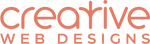How to Setup a Welcome Email Automation in MailChimp with Shopify Discount Code
If you have an ecommerce website you'll know how essential a good email marketing strategy is to help generate first purchase and repeat sales from customers. You can setup a MailChimp automation, which are free for all MailChimp accounts, to automatically send a welcome email to new subscribers encouraging or offering them an incentive to make that first purchase with your store.
This tutorial will guide you through the process of setting up a Welcome Series Automation in MailChimp using a Shopify discount code as an incentive. Before beginning this tutorial you'll need to make sure your MailChimp account is integrated with your Shopify store.
This tutorial will guide you through the process of setting up a Welcome Series Automation in MailChimp using a Shopify discount code as an incentive. Before beginning this tutorial you'll need to make sure your MailChimp account is integrated with your Shopify store.
Part 1: Create the discount code in Shopify
- From Shopify Admin, go to Discounts, click Create Discount
- Enter a name for your discount. This is the name of the code that your customer will enter at checkout.
- Set the discount type and value, eg, Percentage discount of 10%
- Scroll down to Usage Limits and set this to 'Limit to one use per customer'. This will allow your discount to be used once per customer based on email address - don't forget to set this setting!
- Click Save

Part 2: Setup the Welcome Series Automation in MailChimp
- Log in to MailChimp and click Automation on the top menu

- Click the list item called 'List Activity'. You'll see the Welcome Message Automation that allows you to send an email to a subscriber after they join your list. Click Add Automation.

- In the pop up window give your automation a name and choose which list triggers the welcome email. Click Next.

- The welcome email trigger is set to send the email 1 day after a subscriber joins your list. I'd prefer this to happen immediately - so click Edit trigger to change this.
- Change the delay to send it immediately. You also have an option to trigger the welcome when subscribers are imported to your list. Click Update Trigger.
- There are other options you can change such as schedule and segmentation, but let keep it simple for this tutorial.
- Next you'll need to create your welcome email, so click design email.

- Here you can go through the usual steps to create an email - so follow through the wizard as you normally would entering your email subject, preheader, choose a template and add content to your email. Remember to include your Shopify discount code in your email content!

- When you've finished with your welcome email design, click Save and Continue.

- Your back on the Automation screen now, so click Next and check your Automation workflow settings.

- Click Start Workflow to make your welcome automation active.
- To pause or edit your automation, click Automation from the top menu, click the automation name you want to edit, and then click Pause.
How easy was that!
Now you have an automated incentive running for new subscribers who join your list - you can set and forget this now and hopefully see an increase in first purchases from customers.
If you need help with this automation or any of the other automation options in MailChimp, let us know. We can even help you with your email marketing strategy, so just get in touch.